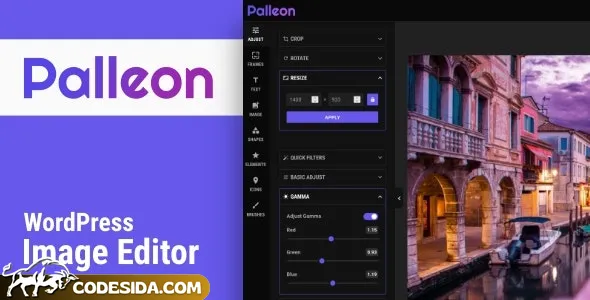Palleon 3.8.1 - WordPress Image Editor is an advanced image editing tool tailored for WordPress users, enhancing the visual appeal of their content with sophisticated image manipulation capabilities.
📷 Key Features
1. Advanced Image Editing
Professional-grade editing tools including crop, resize, and apply filters.
Streamline your workflow with batch processing and save multiple file formats.
2. Responsive Design
Ensure your images look sharp on any device with adaptive image resizing.
Optimize images for faster load times, improving user experience and SEO.
3. Enhanced Image Quality
High-quality output with support for various image formats and compression options.
Maintain image integrity while reducing file sizes for better website performance.
4. Integration with WordPress
Seamless integration with WordPress, offering a native editing experience within your site's theme.
Customize the editor's appearance to match your site's design, with the option to create custom themes.
5. User-Friendly Interface
Intuitive drag-and-drop interface for easy image manipulation.
Guided editing workflows to help users create stunning images quickly.
Technology Stack
Built on the robust WordPress platform, leveraging PHP and the WordPress REST API.
Utilizes the powerful GD library for image processing tasks.
Compatible with various WordPress themes and plugins, ensuring a seamless integration.
What's New in Version 3.8.1
Enhanced image optimization for improved website performance and SEO.
Expanded filter options for more creative and diverse image editing.
Improved responsiveness for a better user experience across all devices.
Ideal For
Website owners and content creators looking to elevate their visual content.
Bloggers and publishers aiming to attract more visitors with high-quality images.
Marketers and e-commerce businesses to showcase products with professional-grade images.
Installation & Requirements
Compatible with WordPress 5.5 and above.
Requires a stable internet connection for optimal image processing.
No specific server requirements, but ensure adequate storage space for image files.
Installation via WordPress Plugin Installation page or by manually uploading the plugin.
Follow the WordPress Plugin Installer guide for a smooth setup process.